Get to know your AltaGrade Dashboard's structure to easily navigate between different pages and sections.
The AltaGrade Dashboard located at https://my.altagrade.com is a customer portal where you can find all the information about your account and subscribed services, manage access of your team members, interact with your customers and AltaGrade team.
Anonymous Users
In order to start using your AltaGrade Dashboard, you need to be authenticated and logged into your AltaGrade account.
Authenticating
You can login to the AltaGrade Dashboard by entering your e-mail address and your password registered with your AltaGrade profile.
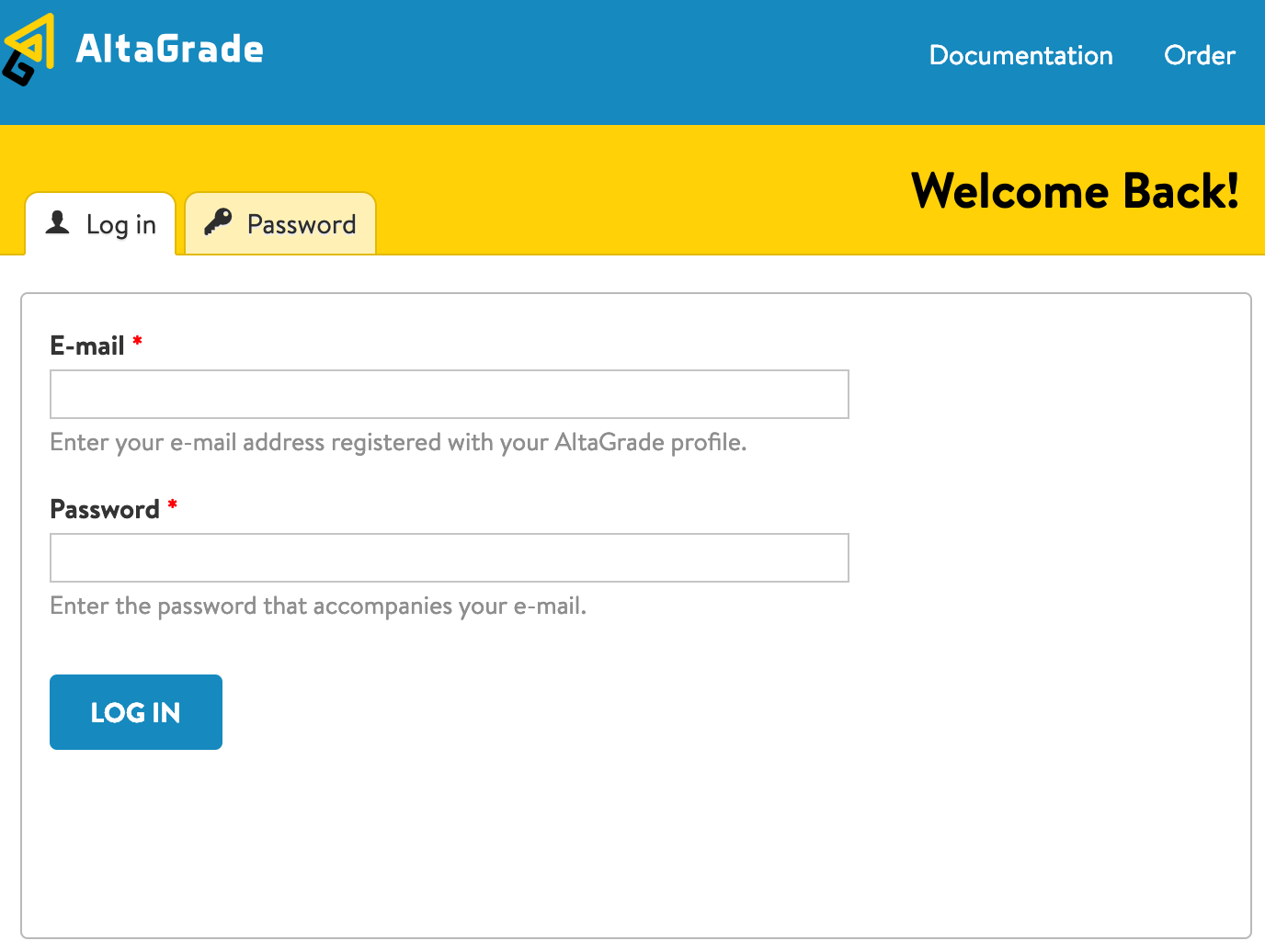
Retrieving Lost Password
If you forgot your AltaGrade Dashboard password, then you can easily retrieve a new password by clicking on the Password tab, entering your e-mail address and clicking to the E-mailing New Password button.
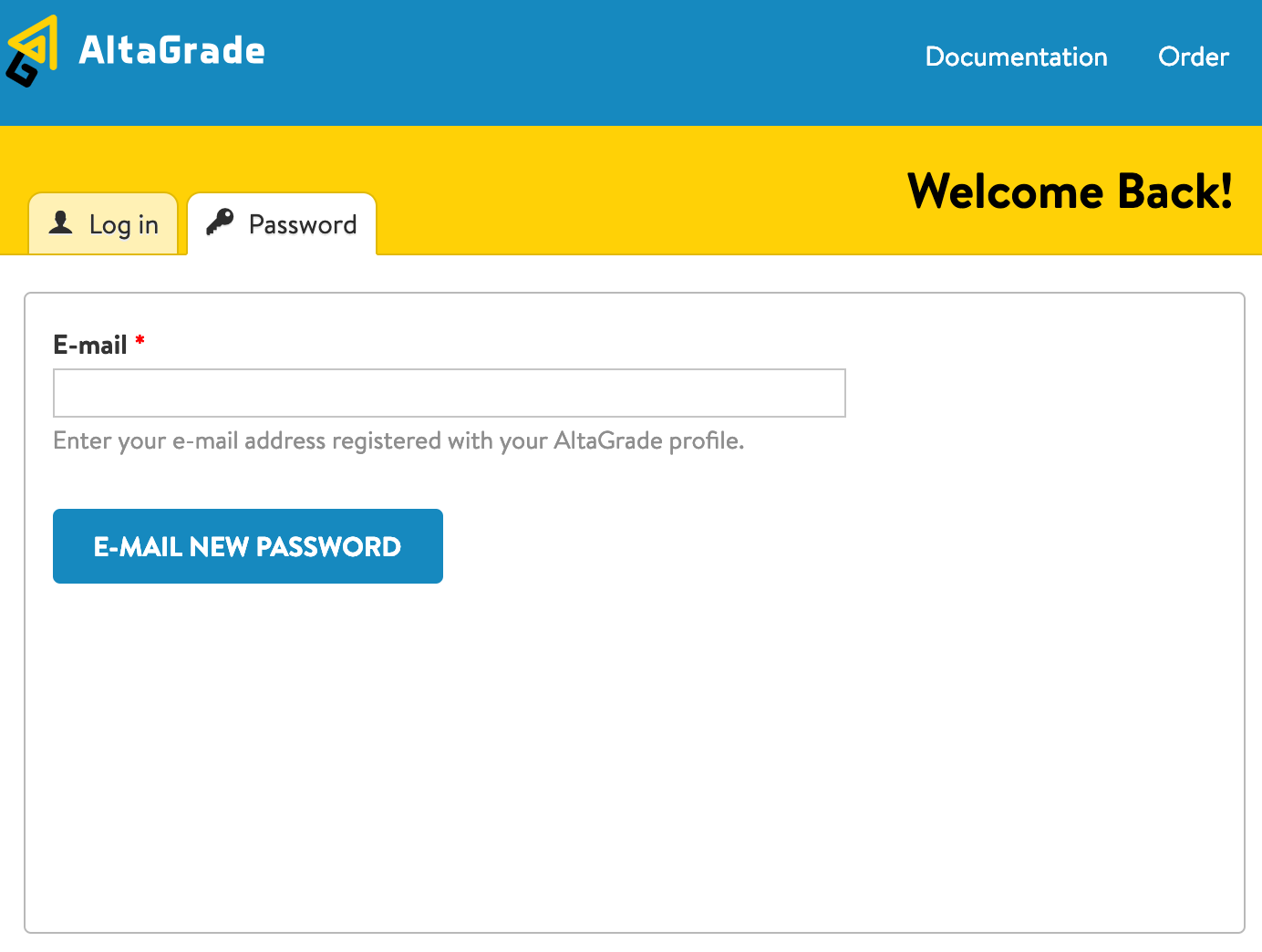
Dashboard Structure
When authenticated in you will find the following main parts and sections of your AltaGrade Dashboard.
Header Section
There are several useful links in the header section. You can click on AltaGrade logo to return to your home page, search the tickets, go to documentation pages, order additional services or log out from your current session.

Search Tickets
Search field allows you to find all relevant tickets for your own account or accounts of other users who invited you to their accounts. It helps you to quickly re-visit all the open, pending and resolved tickets for the searched subject. The search result shows the list of the found tickets with their titles, relevant excerpts and the number of updates on each ticket.
Order Services
If you have an active hosting plan, then you can order additional services any time by clicking on the Order link on top of AltaGrade Dashboard. For further details please read Order additional services page.
Log Out
After you are done working with your AltaGrade Dashboard, please do not forget to logout, especially if you logged in from a public network or computer.
Menu Tabs
There are four menu items at the top of the page just below the AltaGrade logo listed as tabs: Services, Support, Members, and Account.
Services
You can find all the current, processed, postponed and cancelled services that you are or had been signed up for under the Services tab.
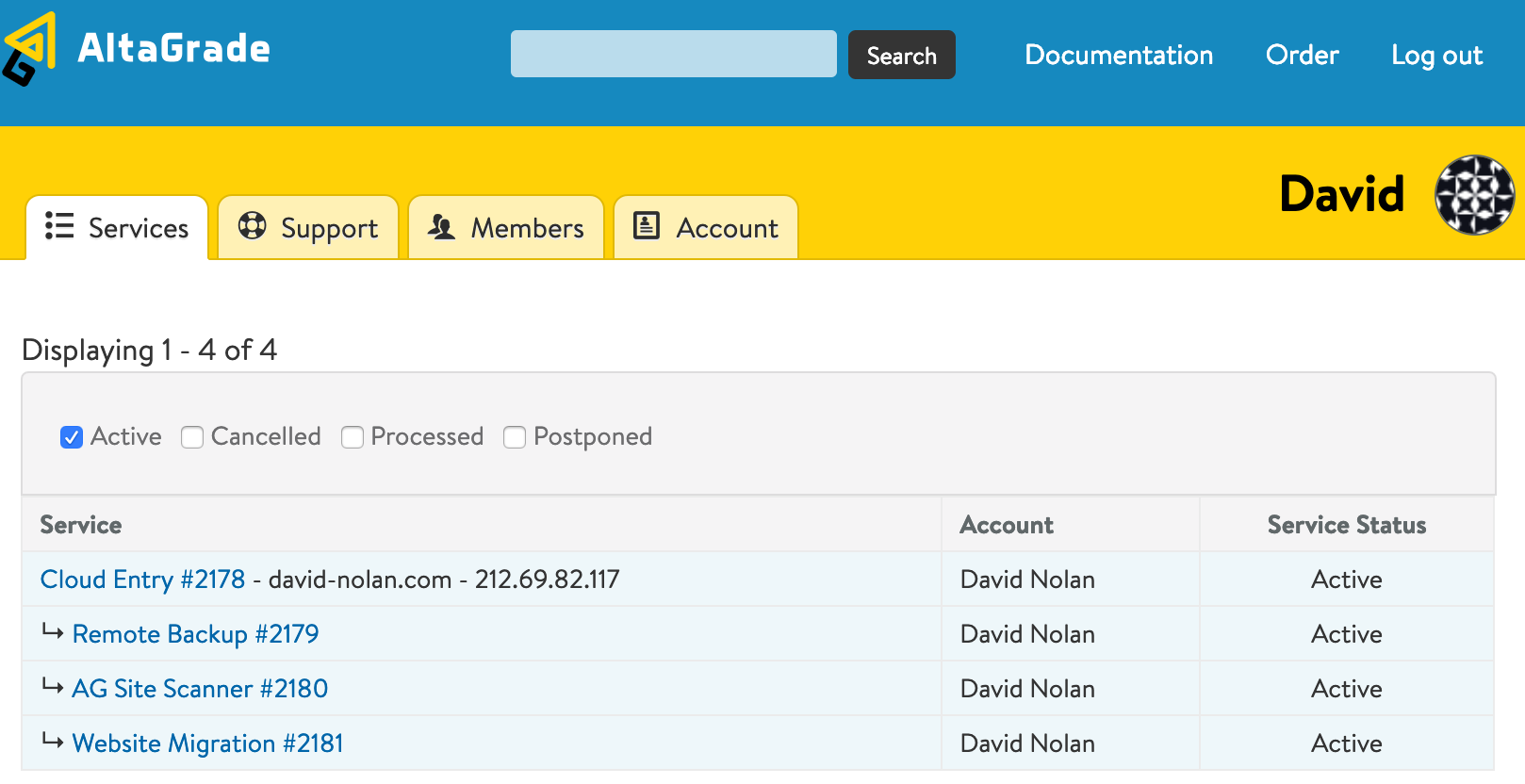
Support
If you need to interact with other members of your team, other teams you are invited to or AltaGrade Customer Support team, then you can create tickets just on your dashboard. For more information, see Support.
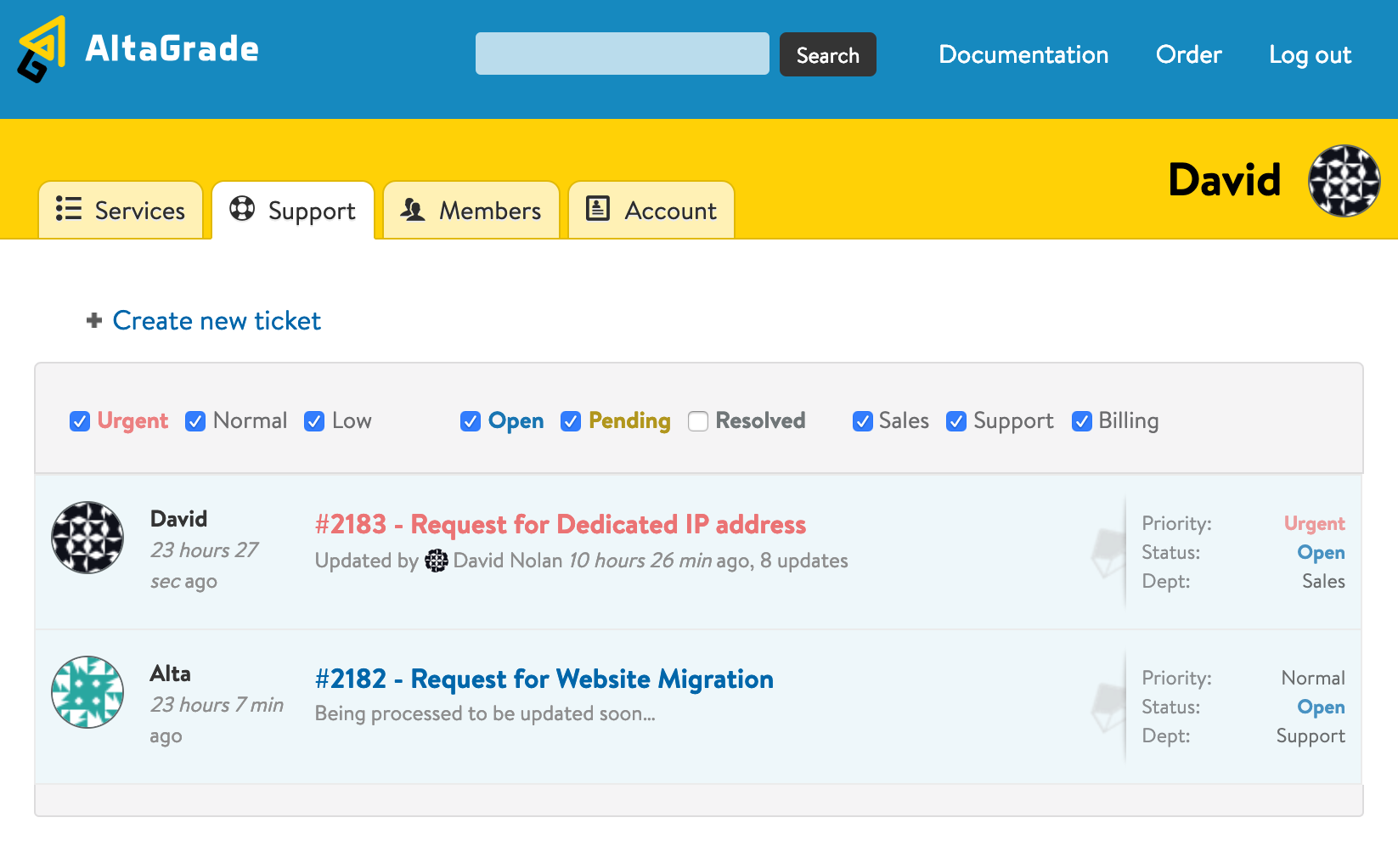
Members
The Members tab allows you to invite other users to your team and manage their access levels to the sales, billing and support tickets for your account. You can also manage your membership in other users' teams. Read Members for further information.
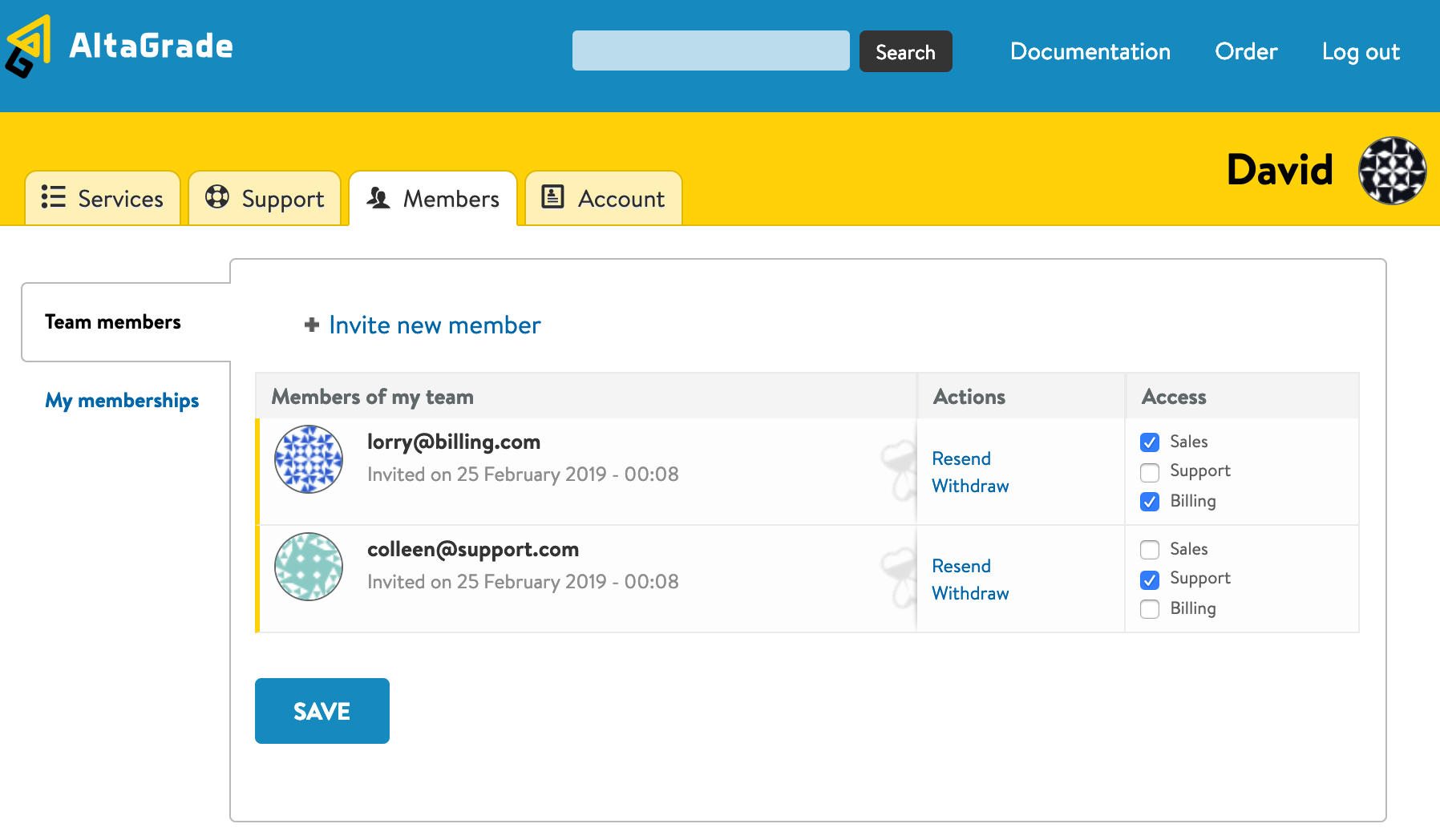
Account
Under the Account tab you can perform various operations with regard to your account such as managing your profile, invoices, credit cards, account credits and SSH keys. Find the detailed information on Account.
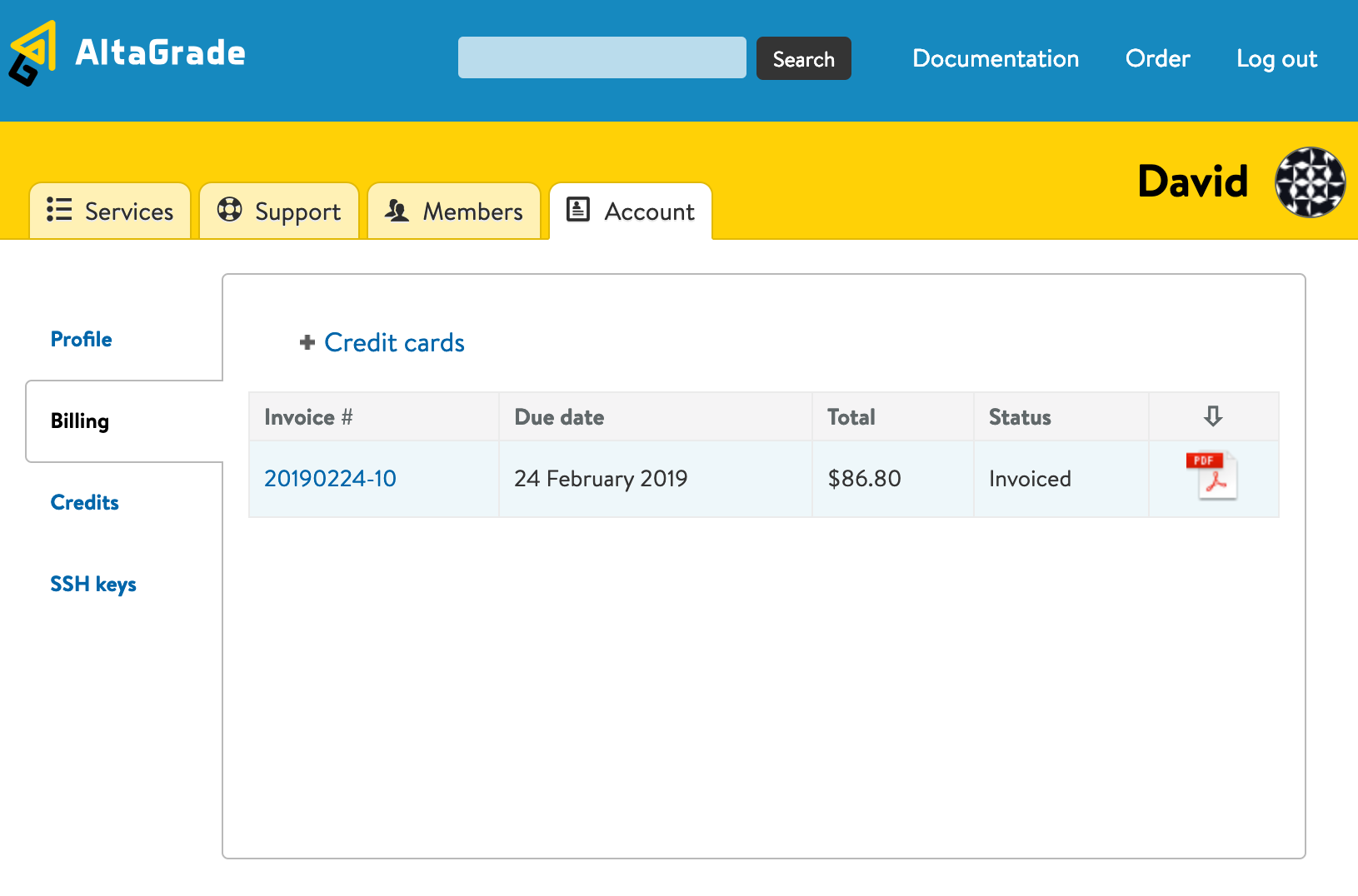
Time Zone
Since we have clients from all over the world, to avoid possible confusions and to simplify scheduled events for everybody, we use the Coordinated Universal Time (UTC) on AltaGrade Dashboard and all AltaGrade customer servers. Note that this implicates the dates and times for all tickets, ticket updates, invoices and scheduled events.
AltaGrade automatic weekly full and nightly incremental backups are also scheduled to night time according to UTC by default. However you can adjust the scheduled backups per your own liking. Alternatively, you can just create a request ticket if you'd like us to change the scheduled backups for you.